Reality Composer is an easy-to-use tool for creating augmented reality (AR) experiences. With its drag-and-drop interface, you can quickly build interactive 3D scenes that can be exported for use in AR apps. In this article, we'll take a look at how to use Reality Composer to create AR experiences, as well as how to use Sketchfab to quickly create a Web AR experience.
What Capabilities Does Reality Composer Have?
Reality Composer has a wide range of capabilities that make it a powerful tool for creating AR experiences. Some of these capabilities include:
Object Placement
With Reality Composer, developers can place 3D objects in real-world environments using AR technology.
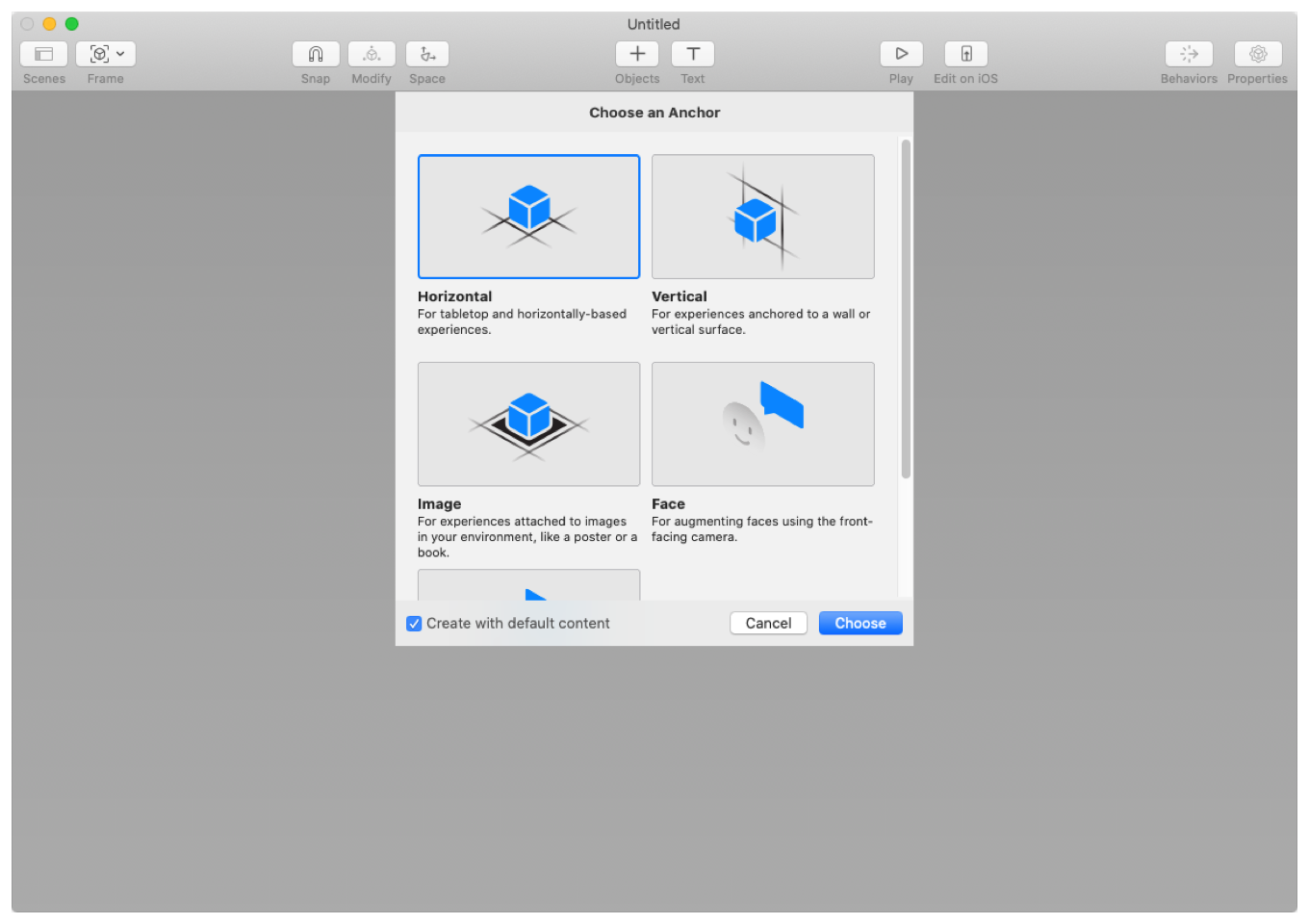
When developers place 3D objects using Reality Composer, the objects can be positioned and oriented in relation to real-world surfaces such as tables, floors, and walls, appearing as if they are actually part of the environment. This creates a powerful illusion of the virtual object's presence in the physical world, enabling users to interact with it and experience it in a way that feels natural and immersive.
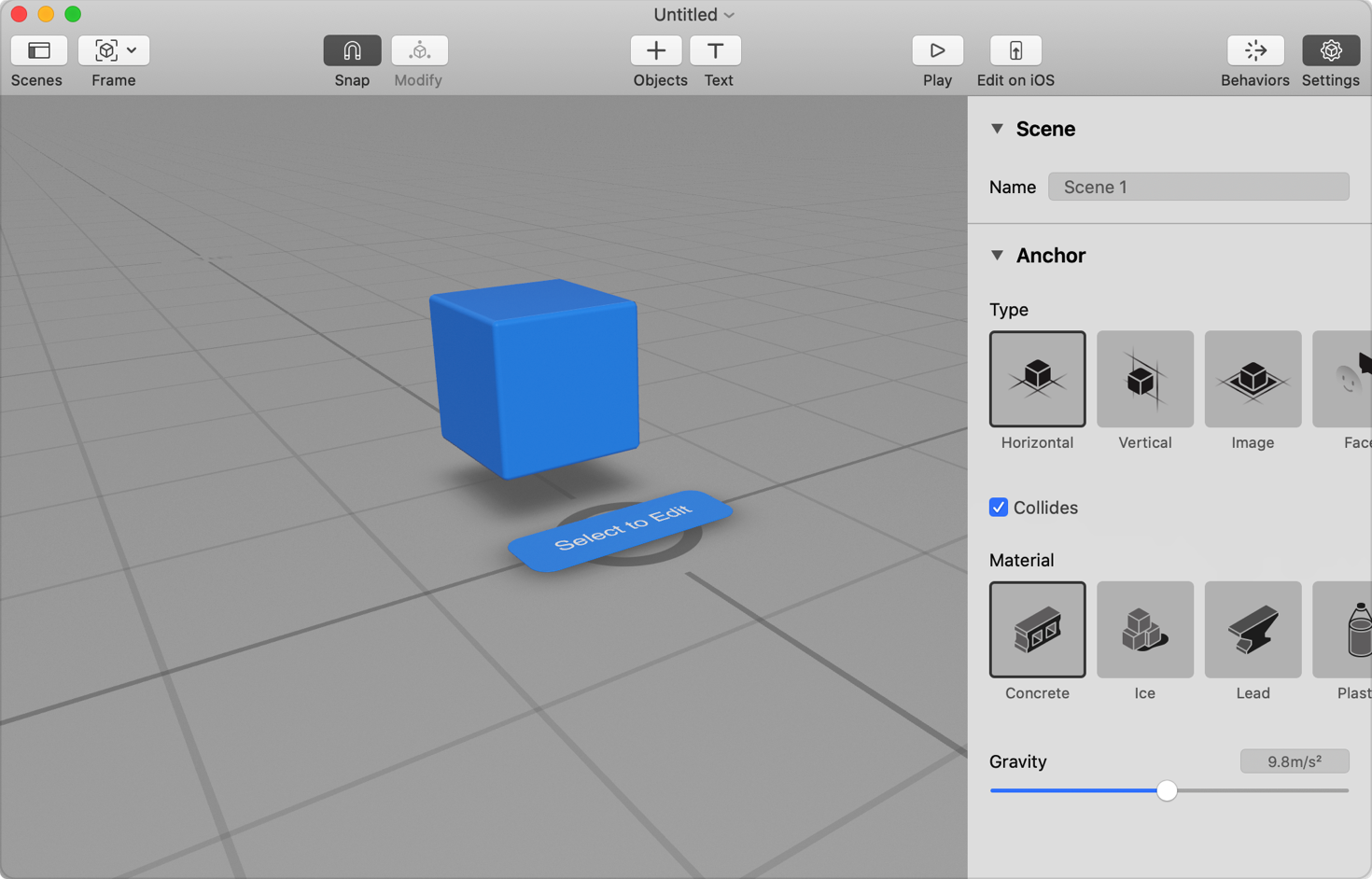
Interaction
Reality Composer allows developers to create animations for their 3D models. These animations can be triggered by user interactions or programmed to play automatically.

Physics Simulation
Reality Composer includes a physics simulation engine that allows developers to create realistic interactions between objects. For example, they can create a ball that bounces off walls and rolls on the floor.
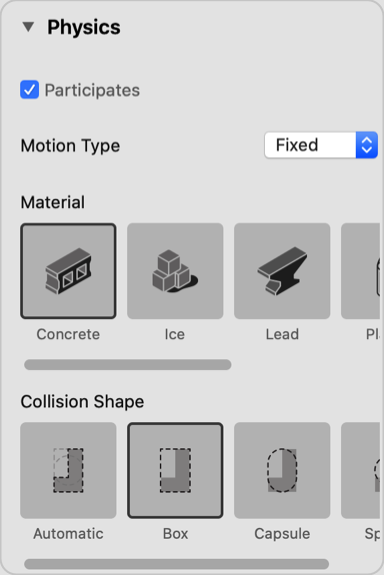
Working with Reality Composer
When you install Xcode 11 or later, Reality Composer is automatically included as one of the developer tools. This means that you don't need to install it separately. Note that you need to participate in the Apple Developer Program in order to download XCode. To open Reality Composer, simply navigate to the menu and select Xcode > Open Developer Tool, then choose Reality Composer.
When you first open Reality Composer, you'll see a blank canvas and a toolbar with a range of objects and behaviours that you can add to your scene. To create a new project, simply drag and drop objects onto the canvas, and use the toolbar to add behaviours like animations and interactions. You can also import 3D models from external sources like Sketchfab or your own 3D modeling software.
One of the best features of Reality Composer is its preview mode, which allows you to test your project in real-time. You can view your AR experience through your device's camera, and interact with objects in the scene to see how they behave.
Using Sketchfab
Sketchfab is a popular online platform for sharing 3D models, and it's also a great resource for finding assets to use in your Reality Composer projects. To use Sketchfab with Reality Composer, simply browse the platform for a model you like, and download it in the appropriate format (such as .usdz for iOS devices). Then, import the model into your Reality Composer project and position it in the scene. You can use the same process to import other assets like textures and animations.
Using Reality Composer with Web AR
Web AR is a powerful technology that allows you to view AR experiences through a web browser, without the need for a dedicated app. Reality Composer is fully compatible with Web AR, and you can easily export your projects in the appropriate format for use on the web. To view your project in Web AR, simply open the link in a Safari on iOS, and point your camera at the marker on the screen.
You can read our article on Native Web AR for more details.
How to Integrate Reality Composer in Apps or Websites
Integrating Reality Composer in apps or websites is easy. Developers can export their AR experiences as USDZ files, which can be easily integrated into iOS apps or websites. They can also use Xcode to integrate their Reality Composer projects into their iOS apps.
In conclusion, Reality Composer is a powerful tool for creating AR experiences. It allows developers to create 3D models and animations, and then place them in real-world environments using AR technology. With its drag-and-drop interface, pre-built objects and animations, and wide range of capabilities, Reality Composer is a great tool for developers who want to create amazing AR experiences without any coding.
Best Practices for Optimizing AR Experiences Created with Reality Composer
Creating an AR experience is one thing, but creating an optimized and delightful AR experience is a whole different ball game. Here are some best practices to follow when creating AR experiences with Reality Composer:
Keep it Simple
One of the most important things to keep in mind when creating an AR experience is to keep it simple. While it's tempting to include a lot of interactive elements and animations, too much complexity can lead to a poor user experience. Instead, focus on creating a few key interactions or animations that enhance the overall experience.
Optimise Your 3D Models
When working with 3D models in Reality Composer, it's important to optimise them for performance. This means reducing the number of polygons and textures wherever possible, as well as minimizing the size of the model itself. By doing this, you can ensure that your AR experiences run smoothly on a variety of devices.
Test on Different Devices
AR experiences can vary greatly depending on the device they're viewed on. To ensure that your experience looks and performs well across all devices, be sure to test your project on multiple devices during development.
Consider Lighting Conditions
Lighting conditions can have a significant impact on how your AR experience looks and feels. When designing your experience, consider different lighting scenarios – both indoor and outdoor – and adjust your design accordingly.
Design for Interactivity
Interactivity is at the heart of any great AR experience. When designing your project in Reality Composer, be sure to consider how users will interact with it and design accordingly. This could mean adding touch or gesture-based interactions or incorporating environmental triggers like location or sound.


.png)






